37 TSK, RWP and Nave's |
|
The Treasury of Scripture Knowledge
Robertson's Word Pictures
Nave's Topical Bible
The Treasury of Scripture Knowledge
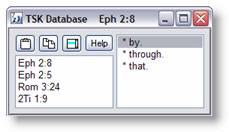 The Treasury of Scripture Knowledge is opened by selecting
Resources | Miscellaneous | Treasury of Scripture Knowledge from the
main menu. It will display the TSK information of the last verse looked up and
subsequent verses as long as it is open. This database is an extensive note and
cross-reference database keyed on the Authorized (King James) Version. There
are notes and/or references for almost every verse in the Bible.
The Treasury of Scripture Knowledge is opened by selecting
Resources | Miscellaneous | Treasury of Scripture Knowledge from the
main menu. It will display the TSK information of the last verse looked up and
subsequent verses as long as it is open. This database is an extensive note and
cross-reference database keyed on the Authorized (King James) Version. There
are notes and/or references for almost every verse in the Bible.
The Treasury window has two main information areas, one for
references and one for information. If you see an asterisk beside an item in
the information box, that means that there is a list of verses that goes with
it. To show the list, just click on that line. When the list of verses appears,
you can look up any of them simply by clicking on them. Note that the current
verse is listed at the top of the list, so you can return to where you started
without much work. There are also buttons to copy the note info to the
Clipboard ![]() or
BibleWorks text editor
or
BibleWorks text editor ![]() and to copy all cross-references in
the list box to the BibleWorks editor
and to copy all cross-references in
the list box to the BibleWorks editor ![]() .
.
Robertson's Word Pictures
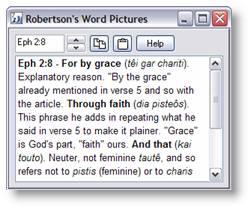 Robertson's Word Pictures is opened by selecting Resources
| Miscellaneous | Robertson's Word Pictures from the main menu. If you
leave this window open, its content will change automatically as you look up
new verses.
Robertson's Word Pictures is opened by selecting Resources
| Miscellaneous | Robertson's Word Pictures from the main menu. If you
leave this window open, its content will change automatically as you look up
new verses.
This window can be resized by the usual click and drag method. The text will reformat itself to fit in the new borders, and the new size will be saved on exit and remain in effect the next time you open the window.
There are a number of buttons associated with this window that make the Word Pictures database more accessible and useful. Specifically:
![]() The spin buttons move you backwards
and forwards in the database one verse at a time.
The spin buttons move you backwards
and forwards in the database one verse at a time.
![]() This button will copy the text of the
current entry to the BibleWorks editor.
This button will copy the text of the
current entry to the BibleWorks editor.
![]() This button will copy the text of the
current entry to the Windows Clipboard.
This button will copy the text of the
current entry to the Windows Clipboard.
Nave's Topical Bible
 The Nave's Topical Bible is opened by selecting Resources
| Miscellaneous | Naves Topical Bible from the main menu. The upper left
hand corner of the window contains a text box where you can type in entries to
look up. The top part of the window contains two list boxes. The left one
contains a list of all dictionary entries. The right one contains a history of
the entries that you have looked up. You can look up entries in either of these
windows by clicking on them with the left mouse button, or scrolling to the
desired entry and pressing the Enter key.
The Nave's Topical Bible is opened by selecting Resources
| Miscellaneous | Naves Topical Bible from the main menu. The upper left
hand corner of the window contains a text box where you can type in entries to
look up. The top part of the window contains two list boxes. The left one
contains a list of all dictionary entries. The right one contains a history of
the entries that you have looked up. You can look up entries in either of these
windows by clicking on them with the left mouse button, or scrolling to the
desired entry and pressing the Enter key.
The bottom part of the window has a text box and a list box. The text box contains the text of the current entry. You can look up any of the bolded words in the entry by double-clicking on them with the left mouse button. The list box on the lower right contains a list of all the Scripture references mentioned in the current topic, listed by book, chapter, verse order. You can look up any of these verses in the Search Window simply by clicking on it with the left mouse button. The Nave’s Dictionary window also has several buttons which serve the following functions:
![]() The spin buttons move you backwards
and forwards in the database one verse at a time.
The spin buttons move you backwards
and forwards in the database one verse at a time.
![]() This button will copy the text of the
current entry to the BibleWorks editor.
This button will copy the text of the
current entry to the BibleWorks editor.
![]() This button will copy the text of the
current entry to the Windows Clipboard.
This button will copy the text of the
current entry to the Windows Clipboard.
![]() This button will copy the text in all
the references in the verse List Box to the BibleWorks editor.
This button will copy the text in all
the references in the verse List Box to the BibleWorks editor.
Bible Outline
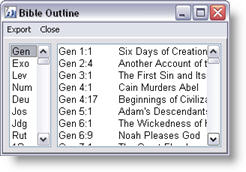 You
can open the Bible Outline by selecting Resources | Miscellaneous | Bible
Outline from the main menu. The supplied outline is actually a listing of
all the topic headings from Metzger's Bible Outline. You can scroll through the
list, and when you see a topic of interest, click on it with the left mouse
button to load that entry in the Command Center. To export a portion of the
outline, select Export on the Bible Outline menu, then enter the verse
range of the outline you wish to export. The outline will be exported to the
clipboard, ready for you to copy to the editor or your word processor.
You
can open the Bible Outline by selecting Resources | Miscellaneous | Bible
Outline from the main menu. The supplied outline is actually a listing of
all the topic headings from Metzger's Bible Outline. You can scroll through the
list, and when you see a topic of interest, click on it with the left mouse
button to load that entry in the Command Center. To export a portion of the
outline, select Export on the Bible Outline menu, then enter the verse
range of the outline you wish to export. The outline will be exported to the
clipboard, ready for you to copy to the editor or your word processor.
The top of the Browse Window Header contains a dropdown list box which contains the Bible outline. This dropdown List Box displays a general description of the Bible passage currently displayed. If you click the button on the right of the List Box, you will be shown the entire outline centered at the current verse. You can then select any verse in the outline to display in the Browse Window. To the right of the Heading is another button that can be used to edit the contents of the Outline or create a new outline. BibleWorks ships with a sample outline called "parashot" donated by a user. It differs from the default outline only in the Old Testament, but gives an example of what can be done.
![]() To edit the current
outline click on the drop arrow button to the right of the Outline List
Box. Then select "configure". In the Window that opens select "Edit".
Make your changes and save the file. Then click on the "compile" button.
To create a new outline follow the pattern in the default outline file
and create and compile a new outline file. You must use the BibleWorks
default three letter names for books.
To edit the current
outline click on the drop arrow button to the right of the Outline List
Box. Then select "configure". In the Window that opens select "Edit".
Make your changes and save the file. Then click on the "compile" button.
To create a new outline follow the pattern in the default outline file
and create and compile a new outline file. You must use the BibleWorks
default three letter names for books.